http://www.pioneersoftware.co.uk/my-licenses
This page allows you to enter your registration details (sent to you when you originally purchased ClinicOffice) and then it shows your available ClinicOffice licenses and which computers they are allocated to. It also allows you to RESET a license so that it can be re-assigned to another computer.
Q. How do I re-assign a license to a new computer, or re-activate a license on my computer?
To re-assign (or re-activate) a license you simply need to click the RESET button next to the license in question. Here are some step-by-step instructions...
[1] Go to the MY LICENSES page: http://www.pioneersoftware.co.uk/my-licenses
[2] Enter your customer details as shown below and click the LOG ON button. (If you don't know your customer details to enter into this screen, please contact us and we'll be happy to provide them to you.)
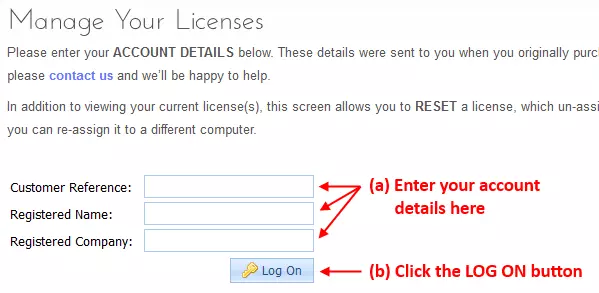
[3] After clicking LOG ON, you will see your license(s) as shown below. Simply click the RESET LICENSE link for the license which needs to be re-assigned / re-activated.
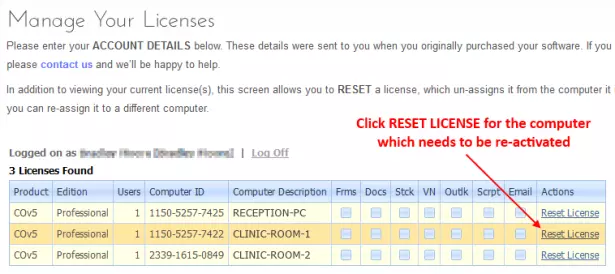
[4] Finally, launch ClinicOffice on whichever computer should be licensed then click the ACTIVATE ONLINE button and enter your customer details (the same ones you entered in STEP 2).
If you need further assistance with STEP 4, please see this FAQ article: viewtopic.php?f=12&t=493
Q. What if I don't know my registration details?
Please send us an email to request your registration details. We'll need to know your name/business name/address so that we can find your customer record, and we'll send your original registration email to you.
We hope this FAQ is helpful - please feel free to post a reply below if anything is unclear or if you need any additional assistance.