If you buy a new computer, you may want to transfer ClinicOffice off your old computer and on to your new computer. (Note: if you want ClinicOffice to be installed on BOTH computers, then you may need to purchase an additional license.)
This FAQ explains how to move ClinicOffice from one computer to another.
[STEP 1 - Backup your Database]
If you only wish to move your ClinicOffice license and don't need to move your database from one computer to another, then please go straight to STEP 2. Otherwise, follow these steps :-
(a) From your old computer, run ClinicOffice
(b) Click TOOLS (at the top of the screen) and then Backup Database
(c) This process will create a single backup file containing all your data. You will need to copy this file over to your new computer via a USB flash drive, your network, CD or whatever means you prefer for copying files from one computer to another. Select a location for the backup file and then click SAVE.
(d) Copy the backup file over to your new computer (we'll use this file later on).
(b) Click TOOLS (at the top of the screen) and then Backup Database
(c) This process will create a single backup file containing all your data. You will need to copy this file over to your new computer via a USB flash drive, your network, CD or whatever means you prefer for copying files from one computer to another. Select a location for the backup file and then click SAVE.
(d) Copy the backup file over to your new computer (we'll use this file later on).
[STEP 2 - Removing your OLD License]
If you still have access to your old computer, please follow these steps :-
(a) From your old computer, run ClinicOffice
(b) Click HELP (at the top of the screen) and then License Information
(c) This screen shows your license details. Click the REMOVE LICENSE button and then click YES
Your license has now been removed from your old computer - please proceed to STEP 3(b) Click HELP (at the top of the screen) and then License Information
(c) This screen shows your license details. Click the REMOVE LICENSE button and then click YES
If you DON'T have access to your old computer, please follow these alternate steps :-
(a) Go to the MY LICENSES page : http://www.pioneersoftware.co.uk/my-licenses
(b) Click the button Click here to open the "My Licenses" utility
(c) Enter your customer details as shown below and click the LOG ON button. (If you don't know your customer details to enter into this screen, please contact us and we'll be happy to provide them.)
(b) Click the button Click here to open the "My Licenses" utility
(c) Enter your customer details as shown below and click the LOG ON button. (If you don't know your customer details to enter into this screen, please contact us and we'll be happy to provide them.)
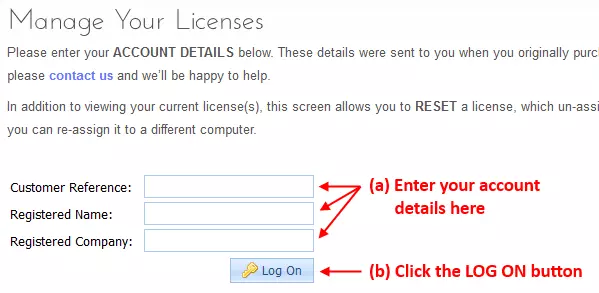
(d) After clicking LOG ON, you will see your license(s) as shown below. Simply click the RESET LICENSE link for the computer which needs to be de-activated.
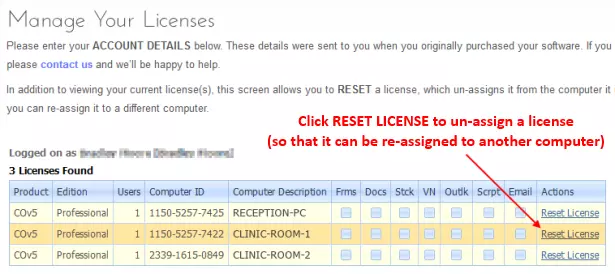
Your license has now been removed from your old computer - please proceed to STEP 3
[STEP 3 - Activating your License on your NEW PC]
(a) If you haven't already done so, you will need to install ClinicOffice on to your new computer. To do this, please go to this page and download the full setup file (not the update file) and after downloading it, install it on your computer.
(b) Start ClinicOffice on your new computer and when it says that it needs to be activated, click the ACTIVATE ONLINE button and enter your customer account details. (If you don't know your customer details, please contact us and we'll be happy to provide them.)
If you need further assistance with activating ClinicOffice, please see this FAQ article :-(b) Start ClinicOffice on your new computer and when it says that it needs to be activated, click the ACTIVATE ONLINE button and enter your customer account details. (If you don't know your customer details, please contact us and we'll be happy to provide them.)
https://clinicofficeforum.co.uk/view ... f=12&t=493
That's it! Your new computer is now ready to go! If you need to restore your database on to your new computer, then please proceed to STEP 4.
[STEP 4 - Restore your Database]
(a) From your new computer, run ClinicOffice
(b) Click TOOLS (at the top of the screen) and then Restore Database
(c) Locate the backup file (from STEP 1) which you transferred over to the new computer and then click OPEN
(d) From the next screen, select CREATE A NEW DATABASE to restore your database on to your new computer
(e) Logon using the username and password
(b) Click TOOLS (at the top of the screen) and then Restore Database
(c) Locate the backup file (from STEP 1) which you transferred over to the new computer and then click OPEN
(d) From the next screen, select CREATE A NEW DATABASE to restore your database on to your new computer
(e) Logon using the username and password
If you need any more help with regard to moving your license or backing up/restoring your database, please feel free to post a reply to this forum and one of our support team will be happy to help.