Invalid Computer ID Generated
This computer failed to generate a valid computer ID.
Please click OK and restart the program. If you see this
message again, plese RESTART your PC and try again.
This computer failed to generate a valid computer ID.
Please click OK and restart the program. If you see this
message again, plese RESTART your PC and try again.
If you keep getting this message - even after restarting your computer, then we have some good news and some bad news. The good news is that we know why it happens... the bad news is that it means the WMI (Windows Management Information) service on your computer is corrupt.
To see if the WMI really is corrupt on your computer, please follow these steps :-
[1] Click START, type "Computer Management" and launch the "Computer Management" screen
[2] In the left hand side of this screen, select WMI Control (under "Services and Applications")
[3] Now click "More Actions" over on the right and then click "Properties"
If WMI is working correctly on your computer, you should see a screen displaying some basic system information about your computer like this :-
If WMI is not working on your computer, then you will probably see something like this :-
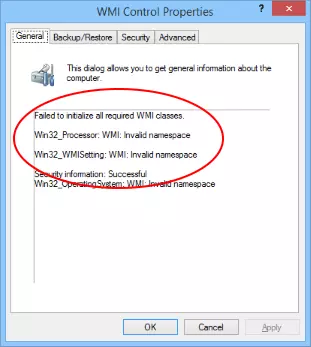
When ClinicOffice initializes, the first thing it does is retrieve details about your computer using WMI. If your WMI is corrupt then it's impossible for ClinicOffice to run.
As regards fixing the problem, if you're feeling brave then Microsoft have released a utility for diagnosing and repairing WMI issues :-
http://technet.microsoft.com/en-gb/libr ... 04265.aspx
A quick Google search also yields 1,000s of pages of information about WMI corruption and many suggestions on how to fix it :-
https://www.google.co.uk/search?q=corrupt+wmi
If you're not keen on diving in yourself to deal with these sort of technical issues, then it might be best to get a local IT person to help out. Either way, once the WMI corruption is fixed on your computer, then ClinicOffice will run happily.