Here's a more detailed explanation (feel free to ignore this and skip down to the resolution)...
ClinicOffice calculates your COMPUTER ID based on an algorithm which uses your computer's physical hardware serial numbers. If the hardware changes, then it can affect the calculation of the ID. We've also noticed that Windows Updates which update the .NET Framework can sometimes have the same effect.
Please also bear in mind that ClinicOffice only checks in with our License Server every few days, so it may be that it was actually a few days ago when something changed on your computer to alter the ID.
Whatever the case, please follow these simple steps to reset your license.
Q. How do I resolve this?
You simply need to RESET the license for whichever computer is experiencing the problem. Please follow these instructions to use the "My Licenses" page on our website to do this...
[1] Go to the MY LICENSES page : http://www.pioneersoftware.co.uk/my-licenses
[2] Enter your customer details as shown below and click the LOG ON button. (If you don't know your customer details to enter into this screen, please contact us and we'll be happy to provide them to you.)
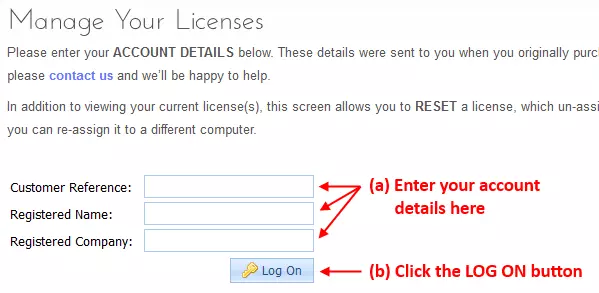
[3] After clicking LOG ON, you will see your license(s) as shown below. Simply click the RESET LICENSE link for the computer which needs to be re-activated.
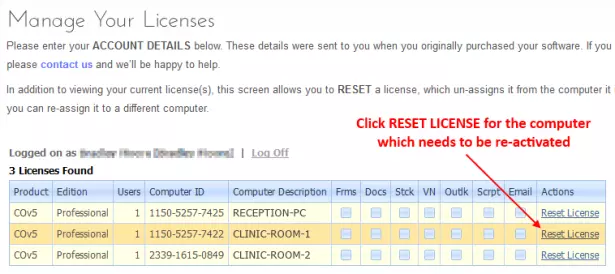
[4] Finally, start up ClinicOffice on your computer again and when ClinicOffice says that it needs to be activated, click the ACTIVATE ONLINE button and enter your customer details (the same ones you entered in STEP 2).
If you need further assistance with STEP 4, please see this FAQ article :-
viewtopic.php?f=12&t=493
We hope this FAQ is helpful - please feel free to post a reply below if anything is unclear or if you need any additional assistance.