The solution is to clean out the .NET Framework and then re-install it. Here's how...
[STEP 1] Removing the .NET Framework
(a) Close down all running programs (including ClinicOffice)
(b) Microsoft have kindly provided a tool to competely remove all .NET Framework installations from a PC - you can download it here :-
dotnetfx_cleanup_tool.zip
(c) After downloading the ZIP archive from above, open the file up and double-click the "cleanup_tool.exe" file which is stored inside the ZIP file (you will most likley need to agree to some security prompts to confirm you're happy to run this tool, and you will also need to click YES to agree with the license agreement).
(d) You will now be able to select which "Product to cleanup" - see below...
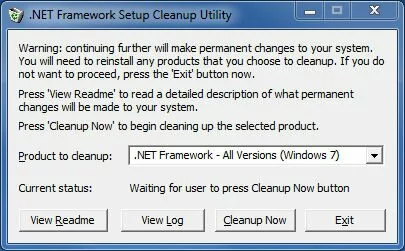
Please select ALL VERSIONS and then click the Cleanup Now button. This process may take several minutes after which all installations of the .NET Framework will be removed. You can now close down the Cleanup Tool. (NOTE: After removing the .NET Framework, you may be asked to reboot the computer in which case you should do so.)
[STEP 2] Re-installing the .NET Framework
(a) ClinicOffice uses version 4 of the .NET Framework. You can download it direct from Microsoft here :-
http://www.microsoft.com/en-gb/download ... x?id=17851
(b) After downloading the .NET Framework setup file, simply double-click it to start the installation and follow the on-screen prompts.
Congratulations! You should now have a fully re-installed .NET Framework on your computer!
If you have some older programs which require a pre v2 installation of the framework, then you'll also need to download and re-install those older frameworks. Here are the links :-
.NET Framework 1.1
.NET Framework 1.0