After first running ClinicOffice, you will see the "Product Activation" screen :-
From this screen, there are TWO methods of activating your license :-
[1] Activating ONLINE
If you have an internet connection, this is by far the easiest method. Simply click the ACTIVATE ONLINE button (as shown above). You will then see a screen like this :-
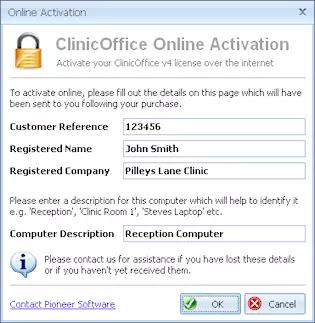
Please enter your customer details into this screen which will have been sent to you via email. (If you haven't received these details or if you have lost them, please contact us for assistance.)
After entering your customer details, simply click OK and then your license will be activated on your computer.
[2] Activating OFFLINE
If you don't have an internet connection then you will need to click the ENTER OFFLINE ACTIVATION CODE button from the "Product Activation" screen. You will then see this screen :-
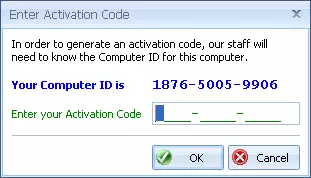
At this point you will need to contact us to tell us what your COMPUTER ID is (see above) so that we can generate an ACTIVATION CODE for your computer. The whole process only takes a minute or so.
Once you have entered your ACTIVATION CODE, simply click OK to activate your license.